With Particle System To PNGs, you can now easily capture and export high-quality PNG images of your particle system animations with just a few clicks. Whether you want to create stunning visual effects, showcase your particle system designs, or enhance your game development workflow, this plugin has got you covered.
Key Features:
- Simple Integration: The plugin seamlessly integrates into your Unity editor, providing a user-friendly interface that makes capturing particle system animations a breeze.
- Flexible Capture Settings: Customize your capture settings to meet your specific requirements. Adjust the frame rate, duration, and image dimensions to ensure optimal results.
- Camera Auto-Fit: Activate the camera auto-fit feature to automatically adjust the camera size to fit your particle system, reducing overdraw and optimizing image quality.
- Subfolder Support: Organize your captured frames by creating subfolders within the designated folder. Simply specify the folder name with a forward slash (“/”) to create nested subfolders.
- Intuitive User Guide: Access a comprehensive step-by-step user guide directly within the plugin window. Get up and running quickly with detailed instructions and helpful tips.
- Open your Unity project.
- Go to the Package Manager window by clicking on “Window” in the top menu and selecting “Package Manager.”
- In the Package Manager window, click on the “+” button located in the top left corner.
- Select “Add package from git URL” from the dropdown menu.
- In the text field that appears, enter the URL of the Git repository for the package you want to install. Make sure to use the correct URL provided by the package author or repository.
- ⚠️This tool is now part of the ND Toolbox!
You can find it and many other powerful tools in the ND Toolbox, a comprehensive Unity package designed to streamline your workflow.
👉 Check out the ND Toolbox here! - Click on the “Add” button to start the installation process.
- Unity will retrieve the package from the Git repository and import it into your project.
- Once the package is successfully imported, you can start using its features and functionalities in your project.
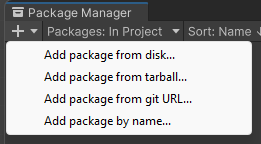
After successfully installing the plugin, you can easily access it from the convenient “Tools” menu bar -> Tools/ND Toolbox/Optimization/Particles System To PNGs
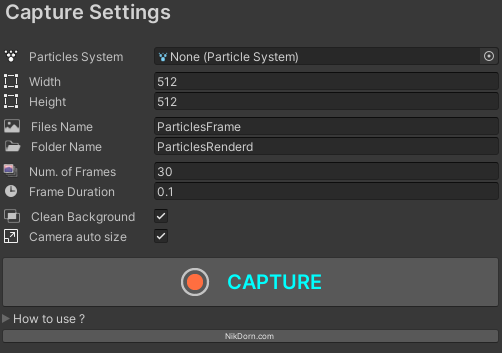
Comments are closed.