🎮 Prefer watching over reading?
I’ve got you covered! Check out this quick video tutorial that shows the entire fix in under 2 minutes:
By default, Text Mesh Pro (TMP) doesn’t support HDR colors in Unity 6, making bright, vibrant text effects difficult to achieve. But don’t worry—we can fix this with a few simple steps!
How to Enable HDR Colors for TMP in Unity 6
Follow these steps to get rich, high-intensity text in your project:
Create a “Scripts” folder inside the TextMesh Pro directory (if it doesn’t exist).
Copy the script files from the provided ZIP into this folder.
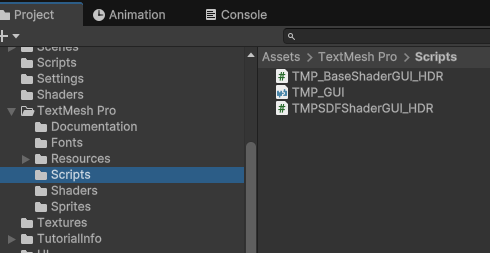
Check the assembly definition:
Click on TMP_GUI (.asmdef).
Ensure it references Unity.TextMeshPro.Editor.
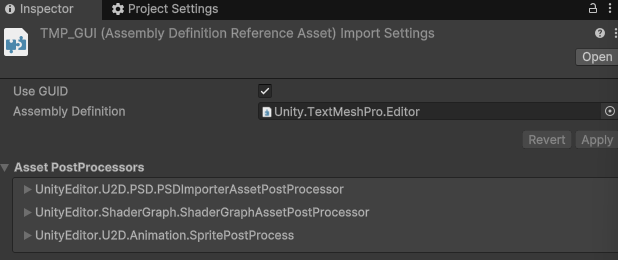
Copy the shader ( TMP_SDF SSD _HDR.shader) from the ZIP into the TextMesh Pro/Shaders folder.
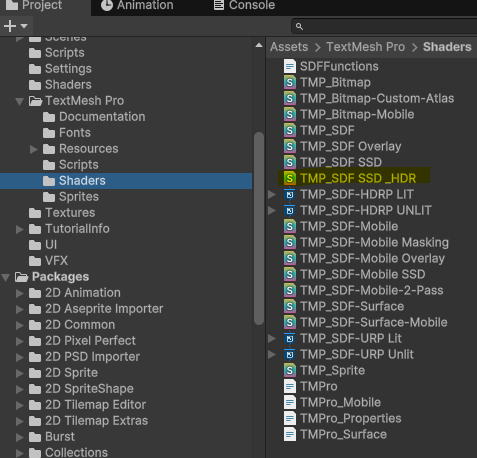
Apply the new shader to your text:
Select your TMP text object.
In the Material settings, open the Shaders dropdown.
Choose TextMeshPro for Unity 6 HDR → Distance Field.
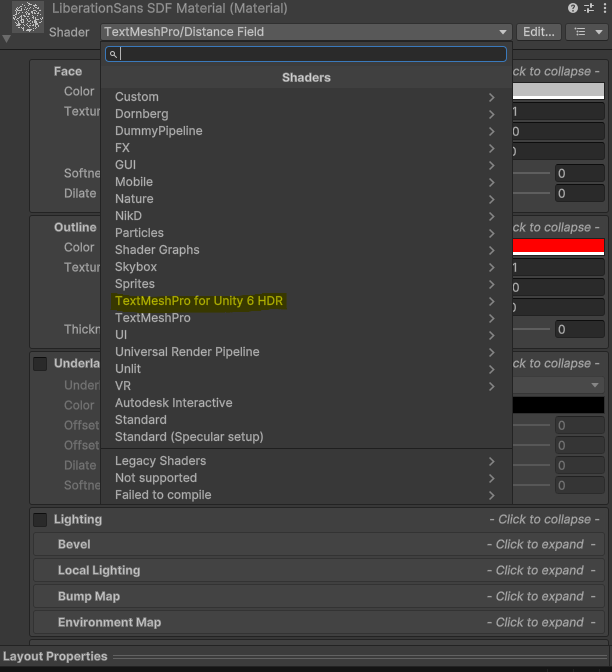
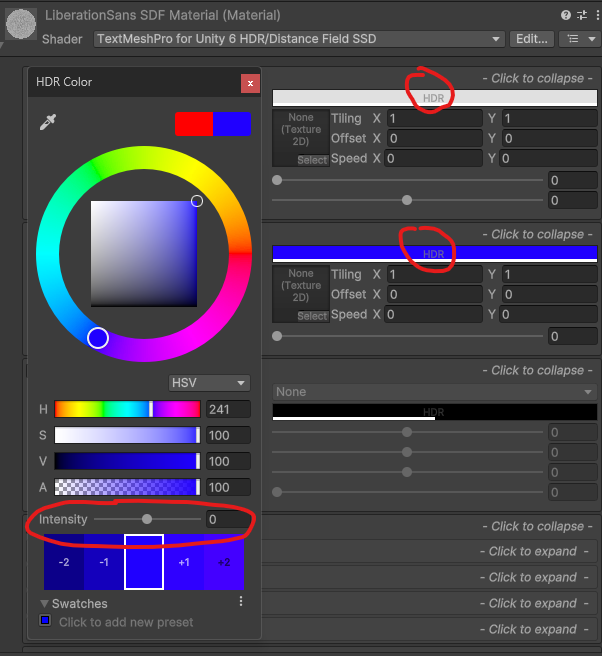
That’s it! Now your text will properly display HDR colors, allowing for much brighter and more vibrant effects.
Need Help?
If you run into issues, feel free to comment below!
Found this helpful? Follow me on Twitter (X) for more Unity tips! 🚀

Comments are closed.